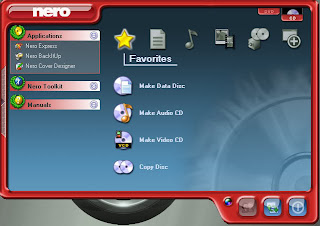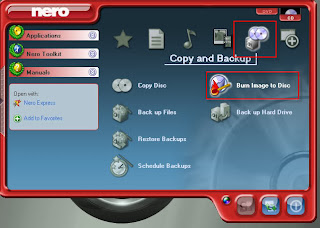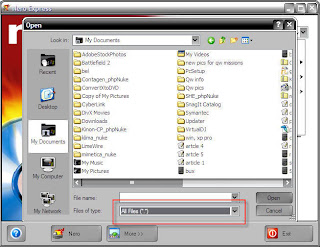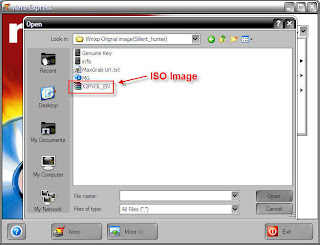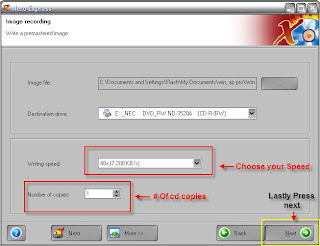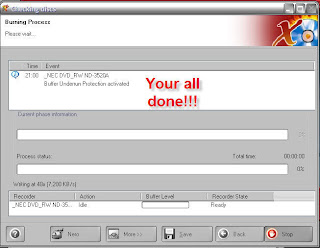How To Set a Video as Desktop Background
Do you want to set a Video as your desktop background instead of wallpaper ?
Its very simple to impress your buddies by doing so... If you want set a video background, just follow this simple steps:-
1. First of all you need a VLC player installed in your OS to perform this task. If not than download the VLC player from internet and install it.
2. Run VLC media player,go to Settings->preferences->Interface->Main interfaces,then click on wxWidgets.Remove the tick on "Taskbar" and put a tick on "Systray icon".
3. Now go to Video ->Output Modules->DirectX.On the bottom right put a tick on advanced options check box.You will now see some options.Put a tick on "Enable Wallpaper Mode ".
4. Now,select playlist and put a check or tick on "Repeat current item ".
5. Press the Save button.Now close the Vlc player and run it again(to save the settings permanently).
6. Now play any video you would like to set as Wallpaper.Right click on the video and click on "Wallpaper".The video would be set as your wallpaper
Do you want to set a Video as your desktop background instead of wallpaper ?
Its very simple to impress your buddies by doing so... If you want set a video background, just follow this simple steps:-
1. First of all you need a VLC player installed in your OS to perform this task. If not than download the VLC player from internet and install it.
2. Run VLC media player,go to Settings->preferences->Interface->Main interfaces,then click on wxWidgets.Remove the tick on "Taskbar" and put a tick on "Systray icon".
3. Now go to Video ->Output Modules->DirectX.On the bottom right put a tick on advanced options check box.You will now see some options.Put a tick on "Enable Wallpaper Mode ".
4. Now,select playlist and put a check or tick on "Repeat current item ".
5. Press the Save button.Now close the Vlc player and run it again(to save the settings permanently).
6. Now play any video you would like to set as Wallpaper.Right click on the video and click on "Wallpaper".The video would be set as your wallpaper
















 Display all subfolders under the selected folder.
Display all subfolders under the selected folder.